Tracking Chat Button Events in Google Tag Manager & Google Analytics v4
Tracking user interactions within GetButton is crucial for understanding user behavior and conversions to chats and sales. By following the steps below, you can set up a GA4 configuration tag to track every click on the GetButton widget and any chosen messaging apps.
Creating a Google Analytics 4 configuration tag
1. In your Google Tag Manager (GTM) Workspace click Tags → New.
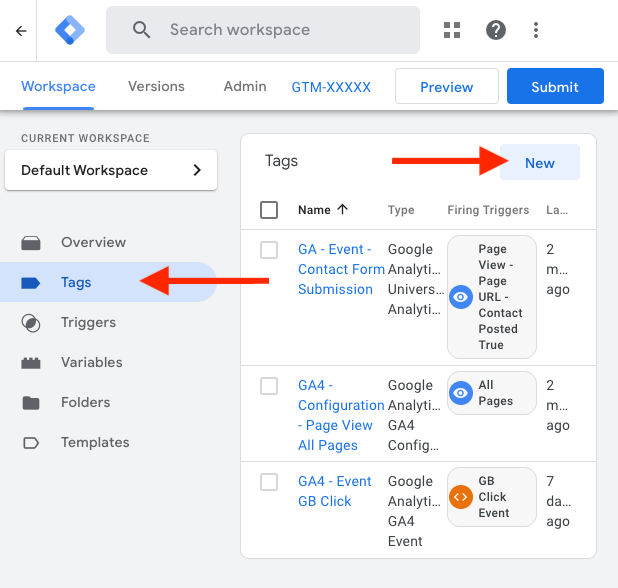
2. Click on Tag Configuration and select Google Analytics: GA4 Event.
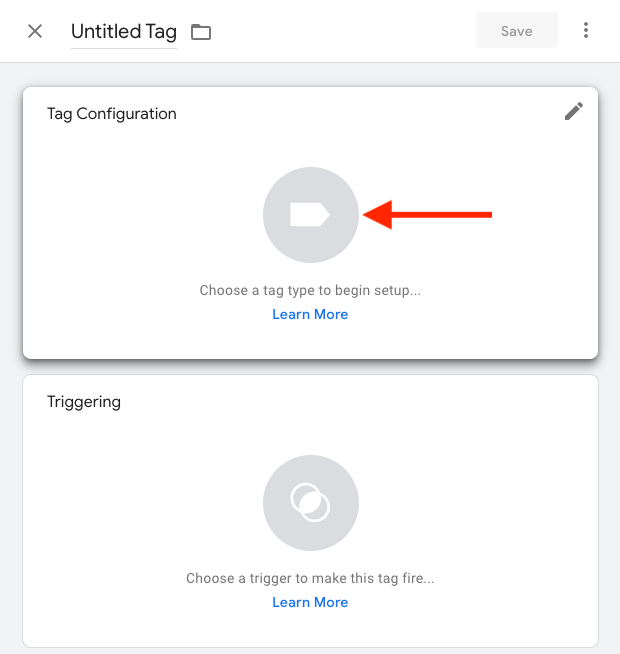
3. In the Tag Configuration drop-down, select Manually Set ID.
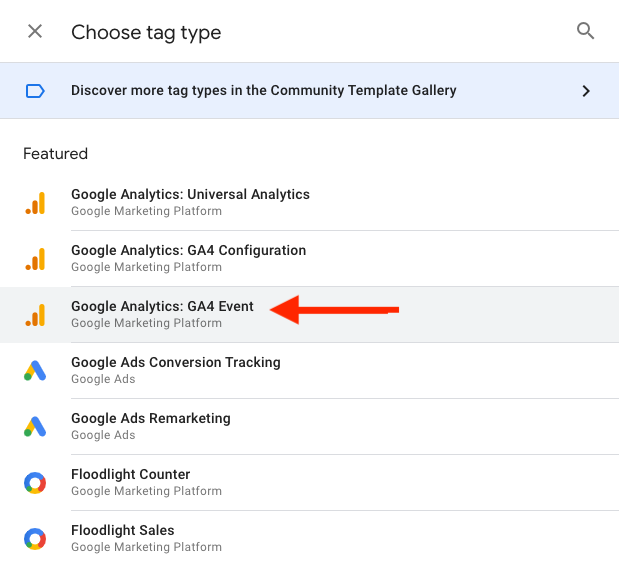
4. Enter your measurement ID (G-XXXXX) in the Measurement ID input field, and fill out the Event Name field with "getbutton_click".
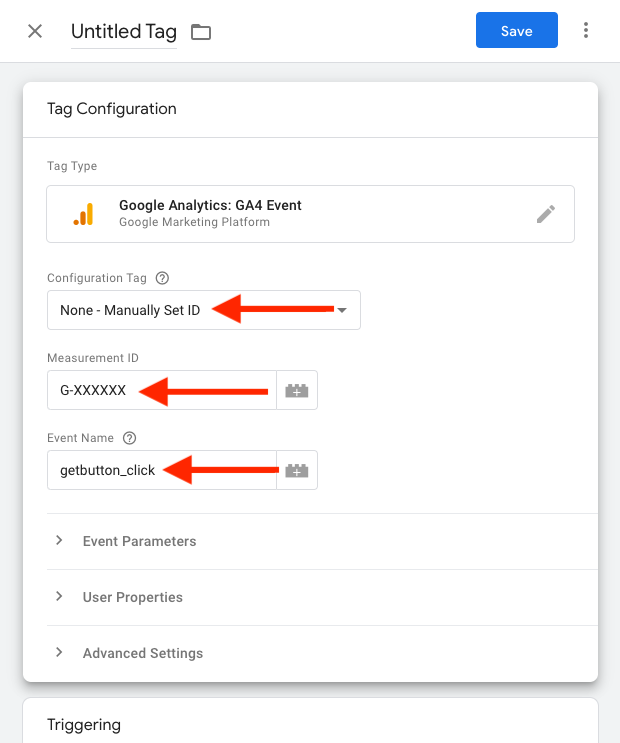
5. Go to Triggering and click the + icon to define a new trigger. Select Custom Event as a trigger.
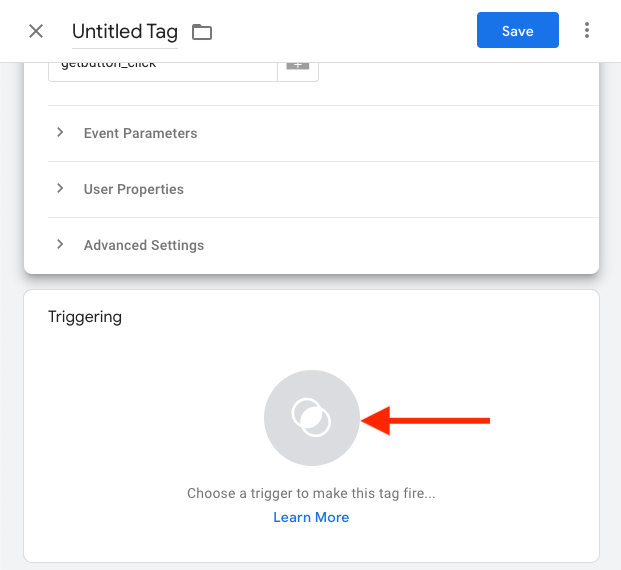
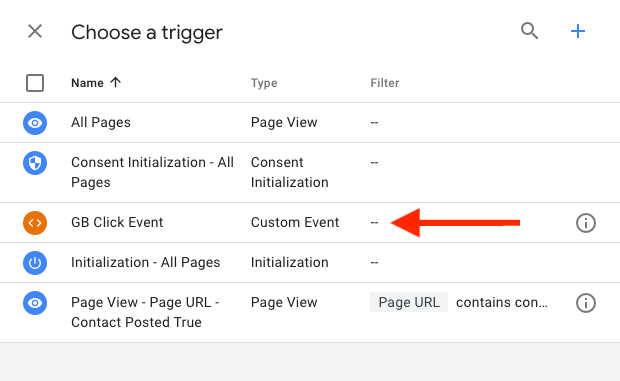
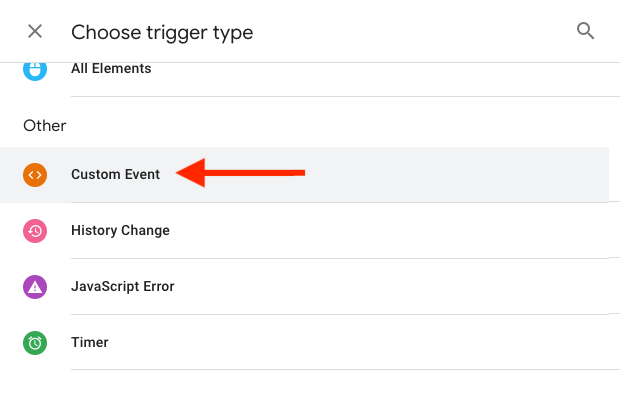
6. Fill out the Event Name field with "getbutton_click" and save your Tag Configuration.
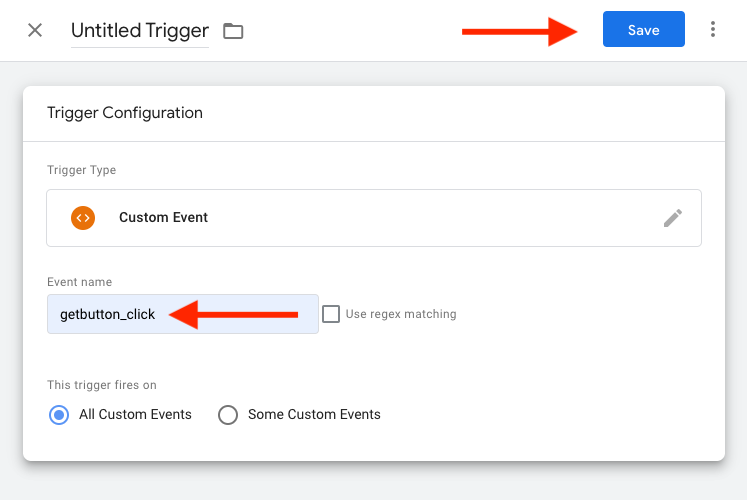
7. Submit all the settings on the Workspace screen.
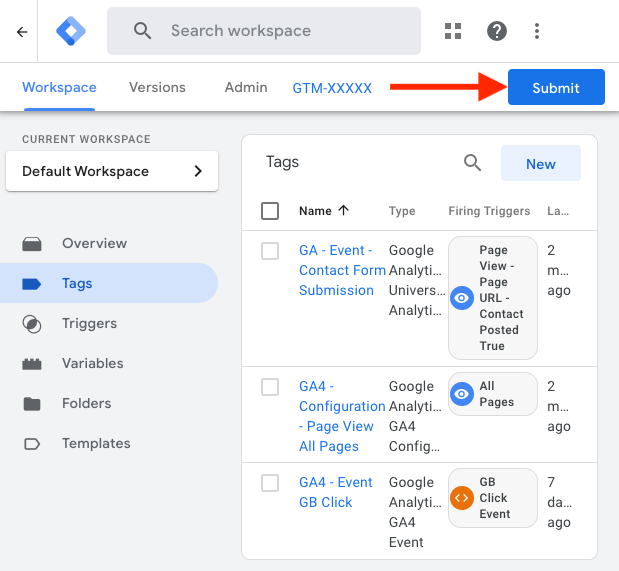
8. If the tracking is configured correctly, you'll see the events firing in the real-time report in your GA4 analytics.
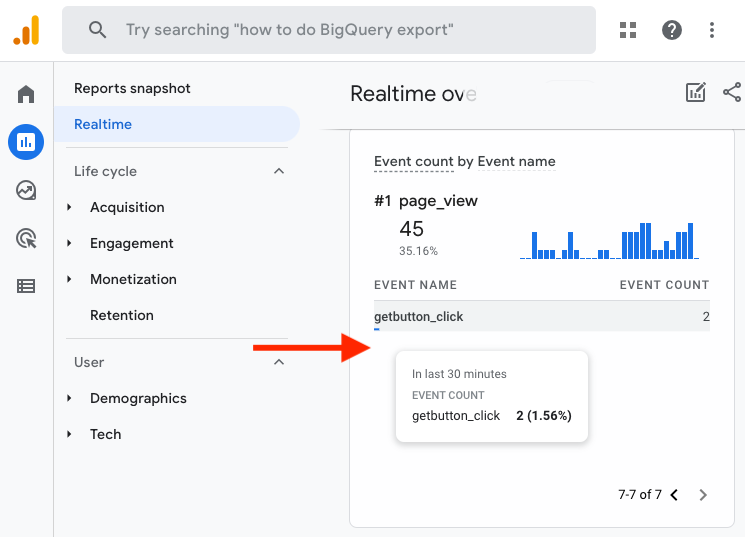
By configuring your GA4 in this way, you can effectively track every click on every chosen messaging app, gaining valuable insights into user interactions. With GA4, you can make informed decisions to enhance both user experience and sales outcomes.
