GetButton Widget and Greeting Message
The GetButton widget is a simple button you can add to your website. It offers a variety of ready-to-use features, like letting visitors send messages via their favorite apps, chat with a custom AI chatbot, book appointments, make phone calls, and more. It's packed with features to enhance interaction and keep your visitors connected.

This article will walk you through the configuration of a fully functional GetButton widget, ready to integrate your website.
Choose Your Apps
GetButton provides a range of applications that you can add to your custom widget.
- Custom AI Chatbot (powered by ChatGPT). You can create your own custom AI chatbot in a few minutes. You can train the chatbot to your website content and provide relevant answers about your business.

- Messaging Applications. You can add messaging applications of your choice to your GetButton Widget. You will receive instant messages in your favorite app directly from your website visitors. GetButton currently supports the following messaging applications: WhatsApp, Facebook Messenger, LINE, Viber, Telegram, Skype, Apple Messages, Discord, Microsoft Teams, WeChat, etc.
- Navigation Apps. You can add a custom location to your GetButton Widget. This is essential for businesses that expect visitors in real life. The location will be opened directly in the selected navigation application: Waze and Google Maps.
- Conventional Communication. Website visitors clicking on these buttons will trigger actions directly on their native calling, Email, or SMS applications: Call, Callback, SMS, Email, or a custom Contact Form.
- Custom Link. Redirect users to any URL of your choice.
Personalizing your Button
GetButton Widget is fully customizable. From the web interface, you can change practically any style attribute of the widget, from colors to dimensions. Let's have a closer look at each of these attributes:
- Color. You can choose the color of the button from a list of predefined colors.
- Custom Color. You choose a color from a graphical color pallet or provide hexadecimal or RGB codes.
- Button Image. It is possible to upload a custom image from your computer and use it as the button image.
- Button Icon. Alternatively, you can choose from a list of predefined icons.

- Button Style. Provides the option to choose between "classic" and "rectangle" styles. The classic style is a round circular button, while the rectangular is more enlarged featuring a custom text.
- Button Text. Available only in rectangle button style. The button text will be displayed by default in the button and the close text will be displayed after clicking the widget button.
- Animation. You can enable and choose an animation from the available list.
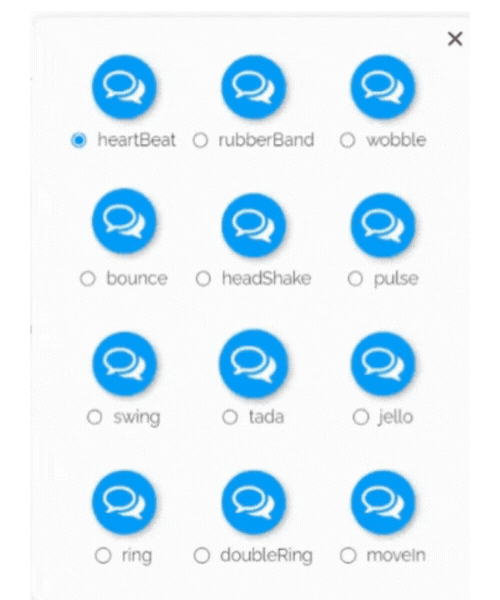
- Border. You can enable a border around the GetButton Widget.
- Notification. Enable a notification icon around the button to notify users about incoming messages.
- Background style. You can choose between a solid and a gradient background style.
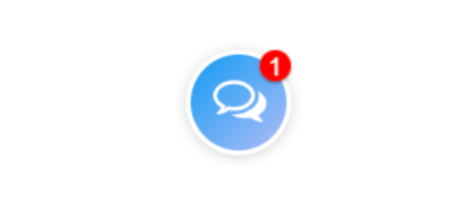
- Button Size. A slider button allows you to adjust the size of the GetButton Widget.
- Border Radius. By default, the border radius is set to a minimum. By increasing this radius with a slider button, the button gets gradually square with sharper corners.
- Shadow. Adjust the levels of the graphical shadows of the button. With the slider button, you can increase the shadow levels to have a 3D effect.
- Position. You can choose where to place the GetButton Widget on your website. It is common that the right panel in a website is occupied by some UI elements. In this case, you can choose the "Left" position, and the GetButton Widget will be displayed on the left-hand side of your website.
- Shift in Pixels. You can shift the GetButton Widget horizontally and vertically by a number of pixels. This is essential when the widget may superpose other UI elements in your website.
- Where to Show. You can define specific pages of your website where the widget will be displayed. If you want to hide the widget on specific pages you can add their corresponding URLs in the designated "Don't show on" section.
Boost Conversions with Greeting Message
The GetButton Widget can display a custom greeting message. A message box will pop up in your customer screen at a given frequency, inciting your potential customer to message, call, book an appointment, or visit your business.

- Greeting message. By default, the greeting message is enabled. In this section, you customize the "Start Chat with:" text, and hide or display the application buttons. You can also disable the greeting message in this section.
- Greeting type. You can choose the look and feel of the greeting message box. Modern, classic, and minimalist styles are available.
- Mirror. You can activate the mirror effect to align the greeting message elements to the right side of the pop-up. This feature is particularly beneficial for right-to-left languages like Arabic and Hebrew.

- Avatar or Logo. You can upload a custom avatar or logo for the greeting message agent.
- Agent name. Available only in "Modern" type. You can choose the name of the agent. Ex: "Bob".
- Agent Position. Available only in "Modern" type. You can choose the position of the agent. Ex: "Manager".
- Greeting message text. You can type your personalized greeting message.
- Display Frequency. You can choose the display frequency of the greeting message as a number of hours in the drop-down list. You can also choose to display the greeting message at every page reload.
- Greeting delay in Second. You can delay the greeting message by a few seconds.
- Call to Action. You can personalize the call-to-action text and add a custom message.

- Google Analytics. You can track each click to every app connected to the widget. For detailed instructions, check out this article: Tracking Chat Button Events in Google Tag Manager & Google Analytics v4.
Next Steps
The GetButton widget is a versatile tool that enhances your website's user experience, allowing visitors to connect through messaging apps, book appointments, or chat with a custom AI chatbot powered by ChatGPT. With extensive customization options, you can easily tailor the widget to match your brand and website design.
For those looking to get started with adding a button to their website, check out our detailed guide How to Create and Add a Button to Your Website for step-by-step instructions.
We’re excited to see how you’ll use GetButton to boost engagement and conversions on your site!
